Mastering Brandwatch: The Ultimate Guide to Maximizing Impact and Insight

Tunica Tech
5 min readMay 5
How to Use Brandwatch for Social Media Analytics and Market Research
Brandwatch is a powerful social media analytics and market research tool that helps businesses analyze and understand their brand presence on social media platforms. With its extensive features and data sources, Brandwatch allows users to track and measure their social media performance, identify trends and insights, and gather valuable market research data. In this guide, we will walk you through how to use Brandwatch and its key features in 2000 words.
1. Creating an Account and Setting Up Projects
To get started with Brandwatch, you will need to create an account on their website. Once you have completed the sign-up process, you will be directed to the Brandwatch dashboard. The first step is to set up your projects, which will be the basis of your social media analytics and market research. To create a new project, click on the "New Project" button on the top right corner of the dashboard.

In the "New Project" window, you will have to fill in relevant information about your project, such as the project name, description, and industry. You can also select your preferred data sources, including web data, social media platforms, and news sources.

Once you have created your project, you will be redirected to the project dashboard. Here, you can customize your project's settings, such as your preferred languages, countries, and sources. You can also add team members and set up alerts for your project.
2. Monitoring Your Brand's Social Media Presence
Brandwatch allows you to track and monitor your brand's presence on various social media platforms, such as Twitter, Facebook, Instagram, and YouTube. To set up social media monitoring, click on the "My Topics" tab on the project dashboard, and then click on the "Add New Topic" button.

In the "Add New Topic" window, enter your brand name or any keywords related to your brand, products, or services. You can also specify your preferred platforms and languages for monitoring.

Once you have set up your topic, Brandwatch will start gathering data and insights from social media platforms related to your brand. You can view the mentions, sentiment, and demographics of your brand's mentions in the "Social Sources" tab.

3. Analyzing Your Social Media Data
Brandwatch offers a wide range of analytics tools to help you understand your social media data better. One of the most popular features is the "Analytics" tab, where you can create and customize various dashboard widgets to visualize your data. To create a new widget, click on the "New Widget" button on the top right corner of the "Analytics" tab.

In the "New Widget" window, you can select the type of widget you want to create, such as a chart, map, or table. You can also specify your preferred data source, topic, and date range for the widget.

Once you have created your widget, you can customize it by selecting the metrics, filters, and dimensions you want to include. You can also change the visualization type and add a title and description for your widget.

In addition to the "Analytics" tab, Brandwatch's "Reports" feature allows you to create bespoke reports with your social media data and insights. You can choose from a variety of templates and customize your report's visuals, styles, and annotations.
4. Gathering Market Research Insights
Aside from social media analytics, Brandwatch also offers valuable market research insights through its "Audiences" and "Vizia" features. The "Audiences" tab allows you to gather demographic and psychographic data about your brand's audience. You can customize your audience analysis by selecting your preferred demographics and interests.

The "Vizia" feature allows you to create compelling data visualizations to share with your team or clients. You can choose from a variety of templates or create your own custom design to display your social media data in a visually appealing manner.
5. Setting Up Alerts
Alerts are a valuable feature of Brandwatch that can help you stay on top of important mentions or trends related to your brand. To create an alert, go to the "Alerts" tab on the project dashboard and click on the "New Alert" button.

In the "New Alert" window, specify the conditions and keywords you want to be alerted about. You can also select the channels, languages, and date range for your alert. Once you have set up your alert, you can choose to receive notifications via email or through the Brandwatch mobile app.
6. Integrating with Third-Party Tools
Brandwatch offers integration with a variety of third-party tools, such as Hootsuite, Google Analytics, and Salesforce. This allows you to leverage your social media data in other marketing and analytics efforts. To set up integrations, go to the "Settings" tab on the project dashboard, and click on the "Integrations" menu.

From here, you can select the tool you want to integrate with and follow the prompts to connect it to your Brandwatch account.
Conclusion
Brandwatch is an essential tool for social media analytics and market research. Its features and data sources offer a comprehensive and in-depth understanding of your brand's social media presence and audience. With the steps outlined in this guide, you can create an account, set up projects, monitor your social media data, and gather valuable insights to inform your marketing and business strategies. So why wait? Sign up for Brandwatch today and elevate your social media game!
Need Help With Brandwatch?
Setup a Quick Call now.
Similar types of Tools
- Quick Links
- Homepage
- Projects
- About Us
- What we do
- Careers
- Services
- Product Dev
- MarTech
- Data Analytics
- Our Products
- TrakNeo
- pURL
- Breathe India
- Arivu
- LIFI